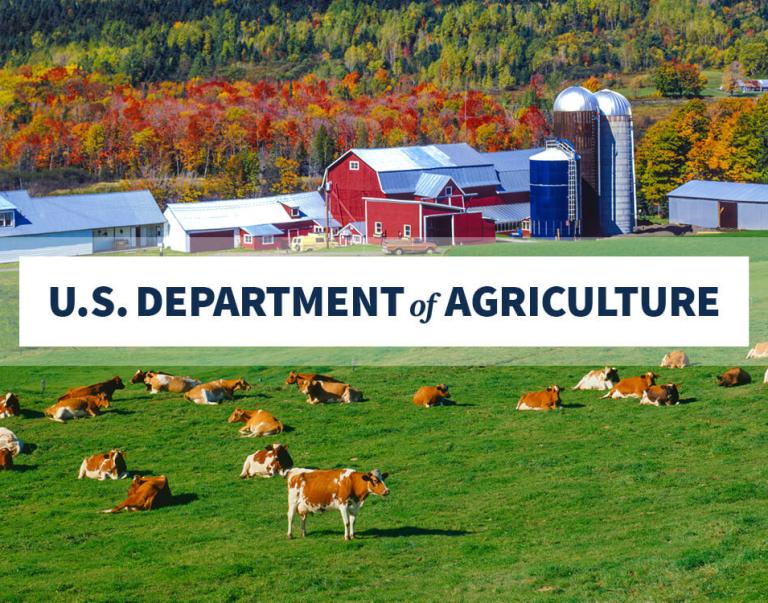Onboarding & Accessing ezFedGrants

Frequently Asked Questions - Onboarding and Accessing ezFedGrants
The Frequently Asked Questions (FAQs) pages provide responses to common questions, concerns, errors, and issues related to ezFedGrants. The FAQs should be consulted prior to contacting the ezFedGrants Help Desk and as a supplement to the other training materials on this website.
Introduction
These FAQs cover all manner of topics related to preparing your organization and staff for using ezFedGrants, including organization registration; individual accounts, profiles, and roles; submitting and reviewing Role Assignment Requests; and managing user roles and access for members of your organization.
- Access Overview
- eAuthentication
- Roles
- Organization
- Submitting Role Assignment Request
- User Profiles
- GAOs: Reviewing Role Assignment Requests
- GAOs: Managing Roles and Access
Access Overview
Where is the ezFedGrants External Portal and how can I access it?
The External Portal is available through the Launch ezFedGrants button on the ezFedGrants web site.
How do I access the ezFedGrants External Portal?
Access to ezFedGrants External Portal requires the following:
- A Login.gov account that is linked to a USDA eAuthentication.
- A verified identity. During the registration process, you will be given the option to complete identity verification through Login.gov online or in-person at a USDA Service Center.
- Once your Login.gov account is created, you must request a user role. See more information on access and user role assignment.
How do I get started as a new ezFedGrants External User?
Step 1: Click the Launch ezFedGrants button on the ezFedGrants home page. On the eAuth login for ezFedGrants, select Customer.
Step 2: On the Customer Login, click the Login.gov option.
Note: If you have an existing Login.gov account sign-in and follow the prompts.
Step 3: On the Login.gov page, click "Create an account" and follow the instructions to set up your account, and link to USDA eAuth and verify your identity. If you have questions about creating your account, linking to eAuth or identity verification please visit the USDA eAuth FAQs for more information.
Step 4: Refer to the Role Assignment Job Aid (PDF, 1.8 MB) for guidance on how to request a role with ezFedGrants.
When trying to submit an ezFedGrants access request, I can't find my organization?
Please enter the Unique Entity ID (UEI) number for your organization into the search criteria field and click the search button. If your organization is already in the system, it should show in the search results. If no results are found, please contact the ezFedGrants help desk at ezFedGrants-cfo@usda.gov.
eAuthentication
For information and guidance on creating a Login.gov account for use with ezFedGrants and other USDA applications, please visit the USDA eAuth website FAQs.
Roles
What roles are available in the ezFedGrants External Portal?
The three primary roles are: Grants Administrative Officer (GAO), Grants Processor (GP), and Signatory Official (SO). Users with a primary role can temporarily be assigned to the secondary role of Certifying Official. Definitions and information about the ezFedGrants External Portal user roles may be found in the ezFedGrants External Portal User Roles Quick Reference (PDF, 37.5 KB).
Which primary user role is right for me?
To determine which ezFedGrants user role best aligns with your grants-related occupational responsibilities, review the ezFedGrants External Portal User Roles Quick Reference (PDF, 37.5 KB) document and communicate with other members of your organization and USDA agency points of contact.
Can I have more than one role?
Each user can only have one primary role in the ezFedGrants External Portal, but each organization can have multiple users with the same primary role. The primary roles are Grants Administrative Officer (GAO), Grants Processor (GP), and Signatory Official (SO). However, there is the following secondary (add-on) role in the ezFedGrants External Portal:
- You may be designated as a Certifying Official for specific claims, repayments, or reports. This role can be assigned to any user and only applies to one specific claim, repayment, or report.
Please refer to the ezFedGrants External Portal User Roles Quick Reference (PDF, 37.5 KB) for more information on the various ezFedGrants roles.
Can my organization have multiple GAOs, GPs, or SOs?
Yes. Each individual user can only have one primary role (GAO, GP, or SO), but each organization can have multiple users with the same role (ex. Three GAOs, three GPs, and two SOs).
Please refer to the ezFedGrants External Portal User Roles Quick Reference (PDF, 37.5 KB) document for more information on the various ezFedGrants roles.
Can I be the Grants Administrative Officer (GAO) for more than one organization ID (UEI/CAGE combination) in the ezFedGrants System?
Yes, please refer to the Working with Multiple Organizations in ezFedGrants Quick Reference (PDF, 73.1 KB) for instructions.
How do I change roles?
A GAO can change your user role at any time through the Manage Permissions screen. However, all work items and role-related connections to specific applications, agreements, claims, reports, etc. will be severed when your role is changed. For example, if you are a Grants Processor (GP) and create an application, but later your role changes to Signatory Official (SO), you will no longer have the ability to modify the application you created as a GP, because the SO role does not have permission to create or edit applications.
If you are a GAO, another GAO must change your role, because GAOs cannot change their own role.
Are roles assigned by user or by agreement?
ezFedGrants External Portal roles are assigned at the user level. You cannot be a Grants Processor (GP) for one agreement and a Signatory Official (SO) for another. You are either a GP or an SO or a GAO for all applications, agreements, claims, repayments, and reports for your organization(s).
Organizations
What is the minimum number of users/roles required for an organization to use the ezFedGrants External Portal?
Every organization needs at least two users to fully use the ezFedGrants External Portal. To complete all agreement management tasks in the ezFedGrants External Portal, an organization must have at least one user with the Grants Administrative Officer (GAO) role and at least one user with the Signatory Official (SO) role. Without a Signatory Official, your organization will not be able to submit applications or sign agreement documents through the ezFedGrants External Portal. You will need to complete these actions offline (i.e. via email). Do not temporarily change users’ roles to meet the SO requirement. When a user’s role is changed from either GAO or Grants Processor (GP) to SO (and vice versa), they will lose any work items assigned to their former role and issues will arise with future role-related responsibilities. For example, once an SO signs an application, they will also need to sign the resulting award agreement document and any future amendment documents. Changing roles will break the link between the SO and the application/agreement.
What is the Unique Entity Identifier (UEI) and why did it replace the DUNS Number?
On April 4, 2022, the federal government stopped using the DUNS Number to uniquely identify entities. Now, entities doing business with the federal government use the Unique Entity ID (UEI) created in SAM.gov. Entities doing business with the federal government no longer have to go to a third-party website to obtain their identifier. This transition allows the government to streamline the entity identification and validation process, making it easier and less burdensome for entities to do business with the federal government.
Will the Unique Entity ID (UEI) ever expire?
No. Once assigned, the Unique Entity ID itself will never expire. Entity registrations on SAM.gov expire annually and require annual renewal. Those durations are not impacted by the assignment of the Unique Entity ID.
What is the CRM Organization ID?
The CRM Organization ID is the same as your organization’s USDA Financial Management System (FMMI) vendor code. You can obtain this information by contacting a USDA agency representative.
How do I register my organization?
Please visit SAM.gov to register your organization and obtain a Unique Entity ID (UEI) number. Please check that your organization has not already been registered before beginning the registration process. The Unique Entity ID is assigned automatically to entities when they request a Unique Entity ID (UEI) or register on SAM.gov.
I was contacted by a third-party regarding fees associated with my organization’s SAM.gov registration or registration maintenance. Is this legitimate?
Yes, it is legitimate, however, it is free to register on SAM.gov, and it is free to maintain this registration. Engaging third party services is entirely at the discretion of each individual organization.
Can my organization have multiple registrations (UEI numbers, vendor records, etc.)?
Organizations with multiple registrations exist as separate vendor records in the ezFedGrants System, because each registration has separate tax, contact, banking, and vendor information, even though they are all under the same parent organization (for example, separate collegiums within a single university).
You can have access for multiple organizations in ezFedGrants, as described in the Working with Multiple Organizations in ezFedGrants Quick Reference (PDF, 73.1 KB).
How do I change, join, or leave organizations?
To change or leave organizations in ezFedGrants, you must contact a GAO of that organization to deactivate your ezFedGrants access. Once your access is deactivated, you may submit a new access request for the new organization. However, please complete all pending actionable items before your access is deactivated, because any actionable items left unfinished will be lost unless other users have access to those actionable items or they are reassigned by the GAO.
If you are a GAO, another GAO must deactivate your access, because GAOs cannot deactivate their own access.
If you are the only user for an organization, you must contact the ezFedGrants Help Desk to deactivate your access.
To join additional organizations, refer to the Working with Multiple Organizations in ezFedGrants Quick Reference (PDF, 73.1 KB).
Submitting a Role Assignment Request
Why do I need to have an eAuthentication Account and submit a Role Assignment Request?
eAuthentication is used to log-in to the ezFedGrants External Portal, but you must submit a Role Assignment Request to link your eAuthentication profile to a specific organization in the ezFedGrants System. This allows you to submit applications, claims, reports, and complete other grants-related activities in the ezFedGrants System as a representative of your organization.
Did the Access Request Process recently change?
On October 13, 2023, the term “Access Request” process was changed to “Role Assignment Request”. The process was redesigned to reduce confusion and prevent new users from erroneously submitting multiple requests for “Role Assignment”. The new process also enables existing users to submit a request to update their role to Grant Administrative Office (GAO) when the current GAO is no longer available. A new Role Assignment Job Aid has been created to reflect the new functionality.
Where do I submit a Role Assignment Request?
Role Assignment Requests are submitted through the ezFedGrants External Portal. Select the Launch ezFedGrants button on the ezFedGrants web site, log in to the ezFedGrants External Portal with your eAuthentication user name and password, and then select the Role Assignment Request link.
What should I do if I do not see the Role Assignment Request link in the ezFedGrants portal?
Some computer displays may collapse the left-side navigational menu. Select the icon in the upper-left corner to expand the navigational menu.
If your Home menu does not include the Role Assignment Request link, but includes other options such as Agreements, Applications, etc. you already have access to the ezFedGrants External Portal. If you need to switch or join more organizations, refer to the Working with Multiple Organizations in ezFedGrants Quick Reference (PDF, 73.1 KB).
How do I submit a Role Assignment Request?
Instructions are provided on the Role Assignment Job Aid (PDF, 1.8 MB).
Can I save my Role Assignment Request and complete it later?
Yes, Role Assignment Requests can be saved. Clicking on the save button at the top of the screen will save your progress and close the request. You will see the request in draft status on your screen. You can finish later by clicking on the Role Assignment Case ID link.
Which role should I select?
Please refer to the Roles FAQ section for more information on roles in the ezFedGrants External Portal.
Why do I have to specify an Agency when I select the Grants Administrative Officer (GAO) role on the Role Assignment Request?
Once you select the GAO role from the role selection dropdown menu, an additional menu for agency selection will appear. If you are the first ezFedGrants user for your organization, your Role Assignment Request will be reviewed by the selected agency. If your organization already has a GAO, this field will have no impact.
What if I select the wrong role on my Role Assignment Request?
Whomever approves your Role Assignment Request will have the opportunity to change the role assigned to you when approving your request.
If your request is approved with the incorrect role, your role can be modified by any user with the Grants Administrative Officer (GAO) role in your organization. If you have the GAO role, another GAO must modify your role, because GAOs cannot change their own role.
How do I know if I have selected the correct organization(s) for my Role Assignment Request?
When you select an organization from the search results, the Organization Details fields will populate based on your selection. Review the details in these fields, particularly the Unique Entity ID (UEI), to ensure they are correct.
If you have selected the wrong organization, click the Remove button and then click the Join Additional Organization button to repeat the organization search.
If you do not know your organization’s details, please contact your organization’s Grants Administrative Officer (GAO) or a USDA agency representative to confirm the correct Unique Entity ID (UEI) number/unique identifiers for your organization.
Why does my organization not appear under the search result in ezFedGrants even when I search by the Unique Entity ID (UEI) number?
Please try searching by UEI only under the search criteria. If you are still unable to locate your organization in the ezFedGrants system, please reach out to ezFedGrants helpdesk at ezFedGrants-cfo@usda.gov.
Where are the organization details pulled from?
The organizational information in the ezFedGrants System is based on SAM and/or IRS records. Your organization’s registered title or other information may differ from the common title or information you use day-to-day.
What if I submit my Role Assignment Request with an incorrect organization selected?
If the Role Assignment Request has not been approved, you can withdraw the request and create a new request.
If the approver knows that you have selected the incorrect organization, they should reject your Role Assignment Request so that you can submit a new request with the correct organization selected. If you selected multiple organizations on your Role Assignment Request, individual organizations can be rejected while other organizations are approved. You can join additional organizations after at least one organization is approved. Refer to the Working with Multiple Organizations in ezFedGrants Quick Reference (PDF, 73.1 KB) for more information.
If your request is approved under the incorrect organization, a user with the Grants Administrative Officer (GAO) role for the incorrect organization must deactivate your access. If you are the only user for the incorrect organization, please contact the ezFedGrants Help Desk for assistance in deactivating your access.
Who is my Point of Contact?
For the purposes of the Role Assignment Request, your Point of Contact should be someone (other than yourself) within your organization who can confirm the information provided on your Role Assignment Request as well as your association with the organization and your need for access.
This is typically, but not always, a supervisor. If your organizational occupation reports to high-level management or board members, you may need to provide a colleague or some other point of contact who is involved more directly with your grants-related occupational functions. Your Point of Contact does not need to have access to ezFedGrants.
Where is the Submit button?
The Submit button is only available when viewing the last section of the Role Assignment Request: The Contact Information section.
I received an error message when attempting to submit my Role Assignment Request.
The following are possible error messages that appear when submitting Role Assignment Requests:
- Missing or Incorrect Field: Please check that you have completed all required fields on all three sections of the access request. Required fields are marked with an asterisk (*).
- No GAO Error: The organization you have selected does not have any users in the ezFedGrants External Portal yet, and you have selected a role other than the GAO role.
- Check that you selected the correct organization.
- If you need the Signatory Official or Grants Processor role: You must wait until another user has obtained the GAO role before submitting an access request.
- If you need the GAO role: Check that you have selected the GAO role and selected an agency to review your access request.
- Other Errors: If the error message relates to a system/technological issue, please send a screenshot of the error (if possible) and/or a description to the ezFedGrants Help Desk at ezFedGrants-cfo@usda.gov.
Who approves my Role Assignment Request?
If you are the first ezFedGrants user for your organization, your request will be reviewed by a USDA Agency Grants Management Officer (AGMO) from the agency you selected when submitting your Role Assignment Request.
If your organization already has at least one user with ezFedGrants access, your request will be reviewed by your organization’s Grants Administrative Officer (GAO).
How will I know when my request is approved?
Once action is taken on your Role Assignment Request by the approver, you will receive an email regarding the approver’s decision.
If your request has been approved, you will have access to the full ezFedGrants External Portal, insofar as allowed by the permissions associated with your user role.
Why was my request rejected?
Some common reasons for Role Assignment Request rejections are:
- User has selected the incorrect agency to review the request: This applies for users requesting the Grants Administrative Officer (GAO) role. Please ensure you have selected the correct USDA agency in the Role Selection section of the Role Assignment Request.
- User has not provided a valid point of contact (POC): Your point of contact must be 1) someone other than yourself and 2) someone who can confirm your association with your organization and your need for ezFedGrants access.
What if my request is rejected?
If you only included one organization on your Role Assignment Request or your request is rejected for all organizations, you will need to submit a new Role Assignment Request. Please contact the individual or agency who reviewed your request for guidance.
User Profiles
How do I view my user profile?
Click on your name in the top right corner of the ezFedGrants External Portal screen and then select Profile from the dropdown menu.
How do I edit my user profile?
On the User Profile screen, select the Update Profile button. Please refer to the Using ezFedGrants – Your User Profile Job Aid (PDF, 759 KB) for more information.
When do I need to update my ezFedGrants External Portal profile?
You may update your contact address, academic title and occupation on ezFedGrants. Your name, email, and phone needs to updated on your eAuthentication account. When you sign into ezFedGrants after your eAuthentication account has been updated ezFedGrants will automatically update. A correct email address is important as it is used by USDA agencies to contact you. An incorrect email address may prevent or delay delivery of notification emails and other communications.
GAOs: Reviewing Role Assignment Requests
How do I review Role Assignment Requests?
Role Assignment Request work items are accessed through the Actionable Items section on the ezFedGrants External Portal Home screen. Please refer to the Review ezFedGrants Role Assignment Request Job Aid (PDF, 856 KB) for more information.
GAOs: Managing Roles and Access
How do I remove a user who is no longer part of my organization?
GAOs can deactivate ezFedGrants External Portal access for users in their organization through the Manage Permissions screen. GAOs cannot deactivate their own access. Please refer to the ezFedGrants Role and Access Management Job Aid (PDF, 595 KB) for more information.
I am a GAO. Why don’t I see my name on the Manage Permissions screen?
Because GAOs cannot deactivate their own access or change their own role, GAOs will not see themselves on the Manage Permissions screen. Another GAO will be able to see your name on the Manage Permissions screen and deactivate your access or change your role, if necessary.
As a GAO, how do I know if a deactivation or role change was applied?
When you select the Change or Deactivate button, a popup window will appear asking you to confirm your decision. Upon selecting the OK button, your decision will be applied and the Manage Permissions screen will refresh.